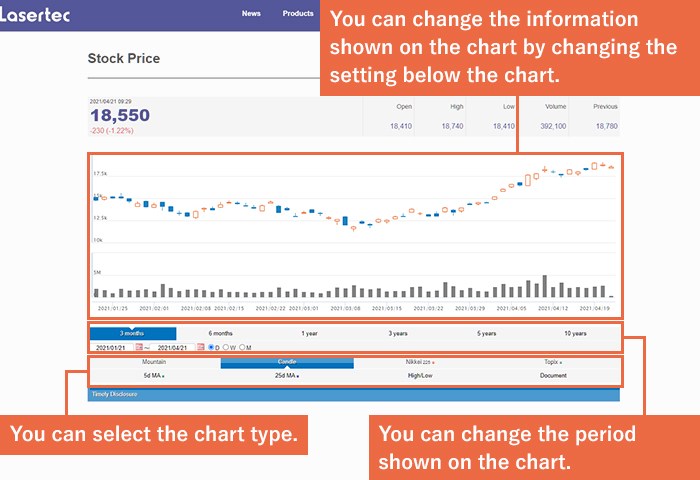Using this Site
- About this website
- Investor Relations Page
About this website
Searching within the Site
Searching within the Site
Search for documents within the site by entering a keyword or phrase in the search box on the home-page or at the top of each page.
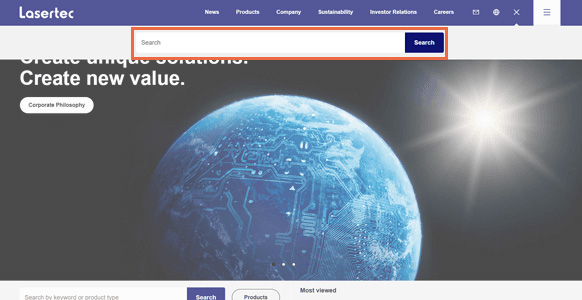
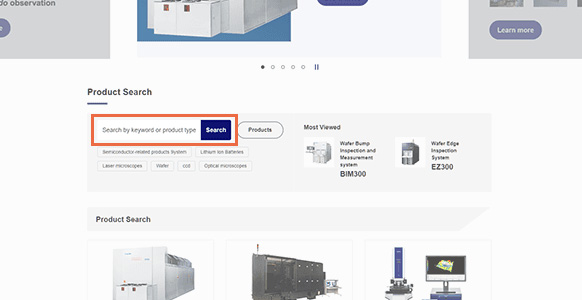
Understanding Search Results
- 1You can narrow down search results by specifying either HTML or PDF.
- 2You can narrow down search results by choosing a category.
- 3You can change the number of search results on display.
- 4You can switch the setting to show search results in the order of either the best fit results or the latest results.
- 5Search results are shown with thumbnails.
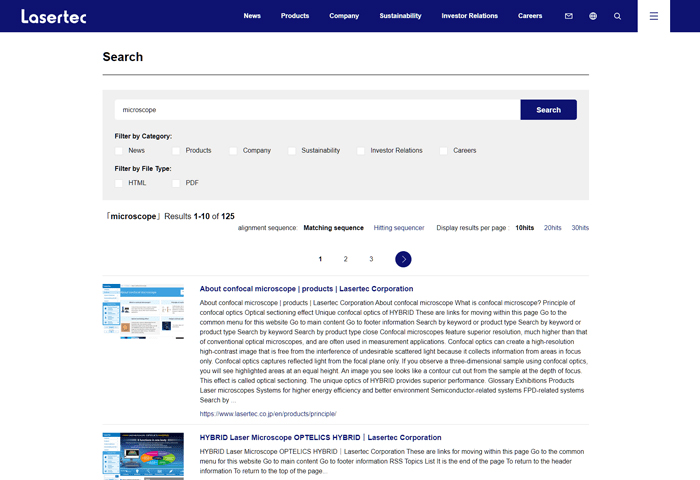
Handy Features
If you start entering a keyword or phrase in the search box, suggested keywords or phrases close to your entry will appear automatically.
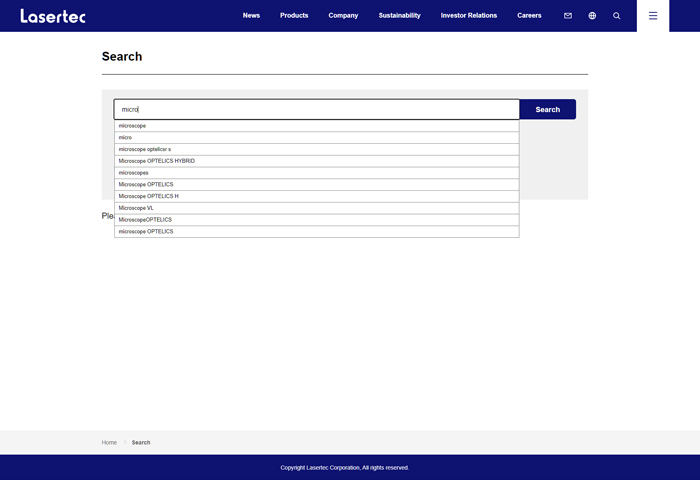
Breadcrumb Navigation
"Breadcrumbs" are links showing the hierarchical structure of the website you are watching. They are used on our site.
You will see them at the top left corner of each page as page links at all levels between the homepage and your current location. You can skip directly to the level of your choice by clicking one of the links.
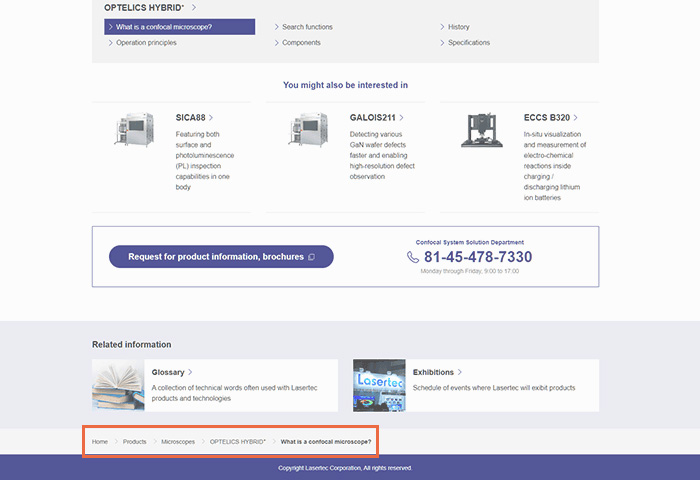
Link Icons
This site uses different icons to indicate links with different properties.
- Open in a new window
- This icon indicates a link that opens in a new window while the current page remains open. It is mainly used for a link to an external website such as a link to the webpage of another company or to a related website.
- PDF link
- This icon indicates a link to a PDF file.
- Excel link
- This icon indicates a link to an Excel file.
- Word link
- This icon indicates a link to a Word file.
- PowerPoint link
- This icon indicates a link to a PowerPoint file.
- Download data
- This icon mainly indicates a link to compressed data. You can download multiple files at once by clicking this icon.
- Video link
- This icon indicates a link to a video.
- Modal link
- This icon indicates a link to a modal window.
Glossary
This website provides descriptions of some of the technical terms related to our products.
Changing the Language Setting
Click on the "globe mark" button to switch the language setting to English.
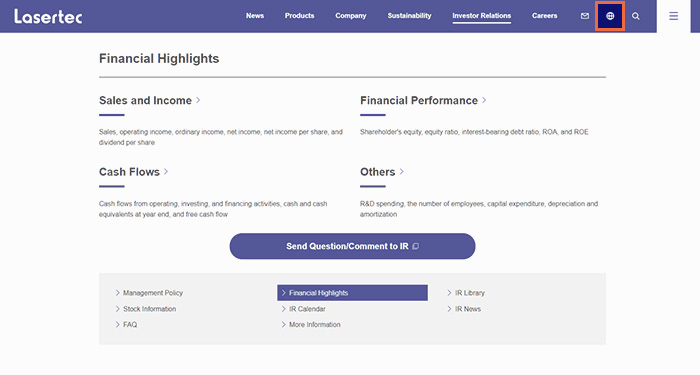
Investor Relations Page
Navigating the Page
- 1You can download the latest IR materials.
- 2The latest stock price information is available on this website. Click the "Stock Price" button to see a stock price chart with detailed information.
- 3IR information is organized by category. Click the category of your choice to see the information.
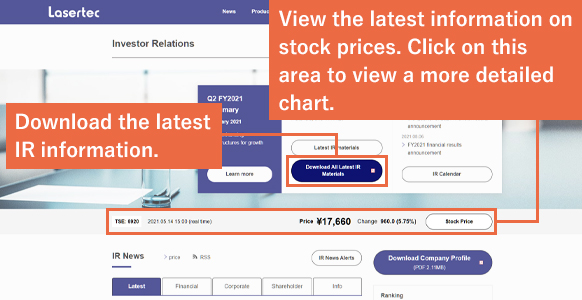
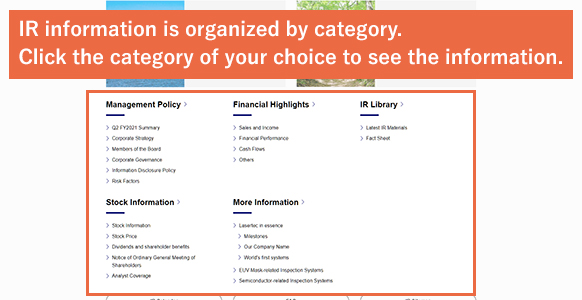
Using the Stock Price Chart
- 1You can change the information shown on the chart by changing the setting below the chart.
- 2You can change the period shown on the chart.
- 3You can select the chart type.
- 4You can specify the technical analysis setting for the chart.